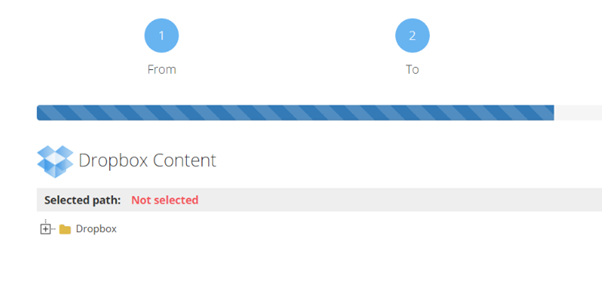Migrating To Dropbox
Print
Modified on: Sun, 9 Oct, 2016 at 5:11 PM
1. You will now see the list of our supported target systems.
First choose Personal and then select Dropbox as
your target.
2. A pop-up window will appear. Enter your Dropbox account
details.

3. Click to allow access for Cloudsfer
4. This is your Dropbox content structure. Choose the path
you wish the content to be transferred to, and hit Submit.
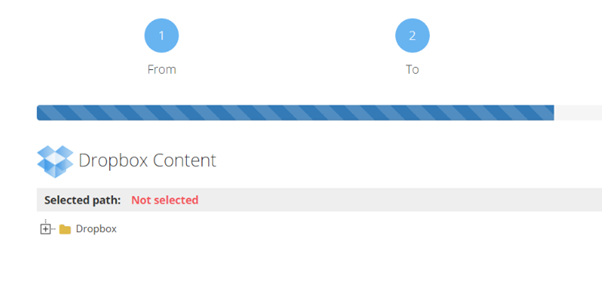
5.
The Optional Settings menu will show. Here you can choose
and apply filters to your migration, such as: max file size to migrate, minimum
file size to migrate, migrate files which have been modified after a certain
date or migrate files which have been modified before a certain date.
After choosing your filter, click on Submit and Save
& Continue. If
you do not wish to apply any filter, simply click on Skip.

6. You’re almost done! Give your migration plan a name. You can either
schedule the migration and run it at a later time, by clicking on Schedule
migration for later, or
click on Start
migration now and
run the migration right away.
Did you find it helpful?
Yes
No
Send feedback Sorry we couldn't be helpful. Help us improve this article with your feedback.